Manage Favorites and training targets in Polar Flow
Favorites in Polar Flow web service
Click the Favorites icon on the menu bar on top of the page to enter your Favorites page.
Here you can manage the favorites for each Polar device you have registered on your Polar account.

1. On the left side of the page, you manage all your routes and targets:
- Clicking Add takes you to Add training target page, where you can create detailed training targets.
- With Import route you can import routes from your computer in gpx or tcx form. File size limitation 25MB.
- Strava button takes you to the Settings page where you can connect your Polar account to Strava service. Note, only Grit X, Grit X Pro, M460, Pacer, Pacer Pro, V650, Vantage V and Vantage V2 are supported. After connecting your Strava Live Segments will appear on the page and you can manage them too here. If you've already connected your Flow account with Strava, the button will take you to Strava My segments page: https://www.strava.com/athlete/segments/starred.
- Click your existing training targets names to edit, or remove them.
- Clicking the selection boxes on the left of the list moves them to the sync list for your device on the right. Note that if a selection box isn't available for a route or segment, then the selected device doesn't support it.
2. On the right side of the page, you manage your targets and routes for your devices:
- Clicking the Polar device name opens up a pop up list where you can choose and select the device if you have more than one registered on your account.
- You can change the order of the training targets and routes on your device by dragging and dropping them on the lists.
- You can remove all targets or routes by clicking Clear or individually by clicking X. Note that they still remain available in the service even if you remove them from your device.
Remember to synchronize your device via USB to save the changes you made on your device too!
Favorites in Polar Flow app
To add new favorites:
- Go to More menu on iOS and main menu on Android to find the Favorites menu item.


- Tapping Add new button on iOS, you can choose between Quick target, Phased target and Strava Live Segment to add to your favorites. On Android, tap the three dots on the upper right corner to access the target options.

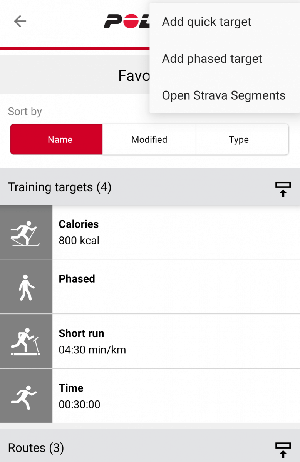
- Choose your target and follow on-screen instructions to create your favorite target or route.
- Remember to sync your Polar device at the end.
You can edit some of the favorites in this view when you open a favorite and there's an Edit button to use.
To manage device-specific training targets and routes in the Flow app:
- Go to Devices menu and onto your Polar device page.
- Scroll down the page to tap Add/remove to see you current training targets and routes on your device.
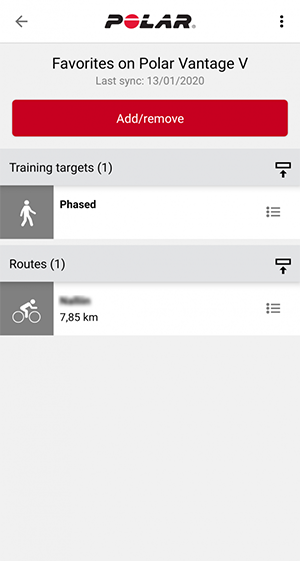
You can reorder them by tapping and holding
 (iOS) /
(iOS) /  (Android) on the right and dragging the targets where you want them.
(Android) on the right and dragging the targets where you want them. - Tap Add/remove again to access all your favorites. You can sort them by Name, Modified and Type by tapping respective tabs.

- You can remove them here by turning the switch to left, or add them by turning the switch to right.
- If you have a Strava Live Segments compatible Polar device (Grit X, Grit X Pro, M460, Pacer, Pacer Pro, V650, Vantage V and Vantage V2), you can add new segments here. On Android tap the three dots on the upper right corner and Open Strava Segments and on iOS tap Add new > Strava Live Segment button. Strava's Starred segments page opens and you can manage your segments. Note that you need to have a Strava Summit subscription.

- Sync your Polar device with the app to save the changes. Note that on iOS you need to tap Done before you sync!