Ensure that you have system administrator's rights to the PC before starting the installation.
The instructions only work under Windows Operation System.
We recommend you insert the CD ROM in your PC and start by installing Polar IrDA Bridge Driver.
The Driver installation will start automatically. However, if it does not, open My Computer and double-click the CD/DVD Drive.
The following popup screen appears briefly indicating the installation has started:

At this point you can open the user manual by clicking View. To continue installation, click Next:
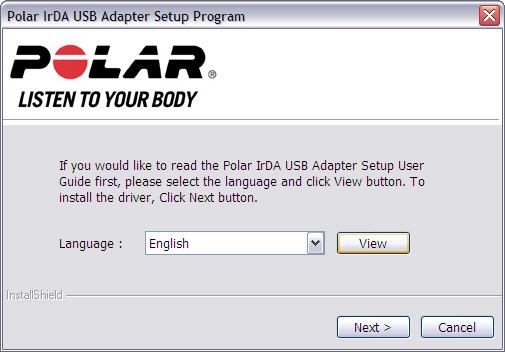
Select the language for installation and click OK:

The following popup screen appears:

Click Next to continue:

To select a folder where setup will install files click Change or to accept the suggested folder, click Next:

Click Install to begin installation. You can change the destination folder by clicking Back:

The following popup screen appears:

If the installer asks for you permission to continue with the installation, click Continue anyway.

Click Finish to complete IrDA Bridge Driver installation.

You can now safely plug in the IrDA USB Adapter.
With Windows Vista and Windows 7 operating systems follow the instructions below.
We recommend you insert the CD in your PC and start by installing the USB IrDA Bridge Driver.
The driver installation will start automatically. However, if it does not, open Computer and double-click the CD/DVD Drive. Select Autorun if necessary.
Double-click setup.exe to start the installation.

You may need to run the setup.exe file as administrator to install the driver. To do so, right-click the file and select Run as administrator.
Select Allow to continue with the installation process.

At this point, you can open the user manual by clicking View. To continue installation, click Next.

Select the language for installation and click OK.

Wait until the following window appears. Click Next to continue.

To select a destination folder for the installation, click Change, or to accept the suggested folder, click Next.

Click Install to begin the installation. To change the destination folder, click Back.

The following window appears.

If the installer asks for you permission to continue with the installation, click Install this driver software anyway.

Click Finish to complete the IrDA Bridge driver installation.

You can now safely plug in the IrDA USB Adapter.