Setting up your OH1
We recommend that you charge the battery before you start using your OH1. If the battery is completely empty, it may take a moment for the charging to start.
Note that when your OH1 battery has enough power it will advertise itself to all compatible receivers nearby.
Choose one option for setup
A. Wired computer setup is quicker and you can charge your OH1 at the same time, but you need a computer available. This method requires an internet connection.
B&C. Mobile setup is convenient if you don't have access to a computer with a USB port, but it might take longer. This method requires an internet connection.
Fill in all the physical details required for accurate training data at once, and get the latest firmware for your OH1.
Option A: Set up with your computer via FlowSync
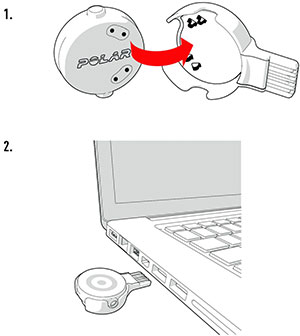
- Place the sensor into the USB adapter with the lens facing up so that the contacts on the sensor and the USB adapter meet (picture 1).
- Plug the USB adapter into your computer USB port (picture 2), and go to flow.polar.com/start and install Polar FlowSync data transfer software to your computer.
- Sign in with your Polar account or create a new one. We’ll walk you through the sign-up and setup within the web service.
Option B: Set up with your mobile device via Flow app
- Download the Polar Flow app onto your mobile device.
- Turn Bluetooth® on, and open Flow app on your mobile device.
- Turn OH1 on by pressing the button until the LED is switched on, Flow app then prompts you to start pairing. Accept the pairing request and follow the on-screen instructions.
Option C: Set up with your mobile device via Beat app
- Download the Polar Beat app onto your mobile device.
- Turn Bluetooth® on, and open Beat on your mobile device.
- Wear your sensor and turn OH1 on by pressing the button until the LED is switched on.
- Go to Beat Settings > HR sensor > tap Pair next to your OH1 sensor and follow the on-screen instructions.