How to create campaigns in the club community
The campaign feature on your club community page in the Flow web service is a great tool for motivating your club members to be extra active during a fixed time period. During campaigns, your club members compete against each other by collecting training minutes in your Polar Club classes.
Create a new campaign
Open your club community page by clicking the shortcut on your home page in the Polar Club web service.
.jpg)
On your club community page, choose New campaign and fill in the following information:
- Name: Name your campaign.
- Description: Define the campaign rules, for example, what the winner gets and what to do if there's a tie..
- Starts / Ends: Choose campaign start and end dates. The campaign starts at 0:00 on the start day and ends at 23:59 on the end day.
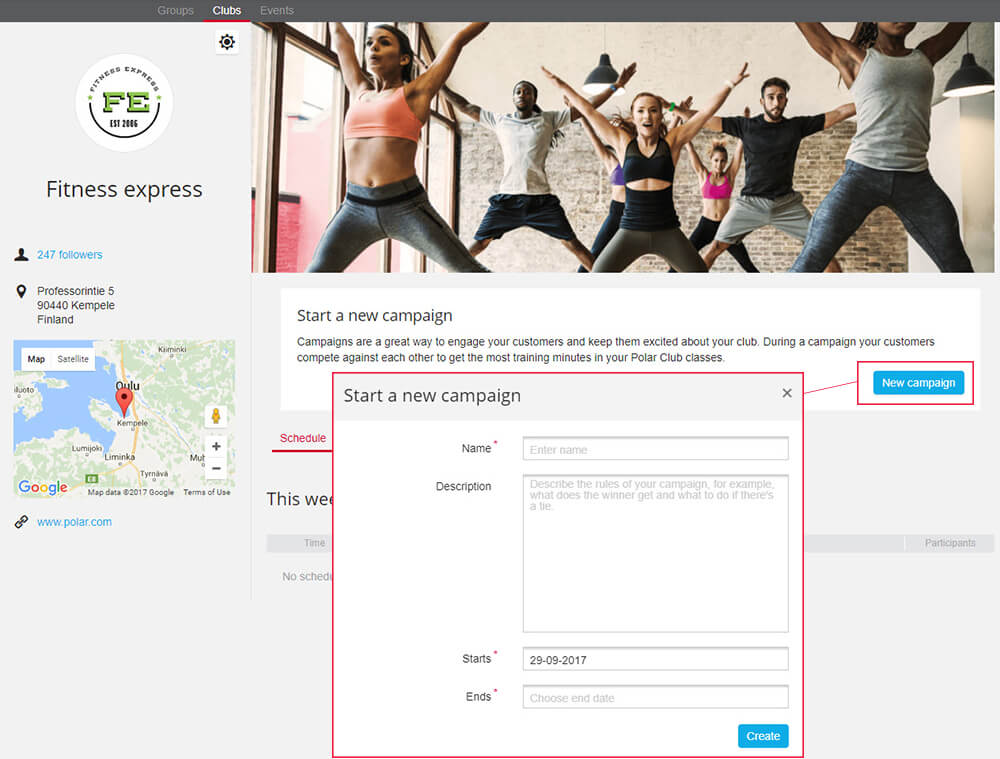
Once you've created a campaign, a notification regarding the upcoming campaign will appear on the club community page. The notification with the following information is visible to everyone with a Polar Flow account:
- Campaign name, start and end date
- Description
- Days remaining until the campaign start

The Edit button is shown only for the Club admin and instructors.
During the campaign
When the campaign starts, your club members with a Polar Flow account will automatically participate in the campaign when they join a Polar Club class in your club. Only the training minutes from Polar Club classes will be taken into account in the campaign.
The club members can follow their rankings and the progress of the campaign from the club community page. The following information is shown on the campaign notification when the campaign is running:
- Campaign name, start and end date
- Description
- Days remaining in the campaign and the total amount of training minutes that all participants have collected
- Leaderboard of top 5 participants in the campaign. The leaderboard shows how many training minutes the top 5 participants have collected. If two or more members have collected the same number of training minutes, the number of rewards received during the classes will affect the order on the leaderboard. The members will also see their own rankings, even if they are not among the top 5.

Once the campaign is over, the top 3 participants will be ranked gold, silver and bronze.

Edit or remove the campaign
You can edit the information you filled in when creating the campaign. To edit the campaign, click the Edit button next to the campaign name. After editing, click Save.
The campaign start date cannot be changed if the campaign has already started.
The campaign results are shown on the club's community page until you create a new campaign or remove the campaign. If you want to remove the campaign, click Remove, then confirm by clicking Remove again.
