Troubleshooting M460 sync in FlowSync
Please note, that when you plug your M460 into your computer it may take some time to establish the connection between your M460 and the computer. Be patient and wait for the sync to start.
If M460 sync doesn’t start in FlowSync or you get a “Connection error. Connection to Polar product lost.” error message, try the following steps one at a time.
Check that the M460 charging area is clean

If your M460 doesn’t charge properly, or if it doesn’t connect to FlowSync, it could be because the charging area on the back of the product is not clean enough. Gently wipe off any dirt. Don't use any sharp tools for cleaning to avoid scratching.
Do NOT use alcohol, cleaning chemicals, or any abrasive material such as steel wool.
Make sure you are following the syncing instructions
See How do I sync my Polar Device with the Polar Flow app? for detailed syncing instructions.
Make sure the USB cable is connected to M460 properly
- If your M460 doesn’t charge properly, or if it doesn’t connect to FlowSync, remove and replug the USB cable.
- Always connect your M460 directly to your computer’s USB port. Do not connect it via USB hub, computer docking station or USB extension cable.
- Try the other USB port(s).
Be patient and wait for the sync to start.
Restart FlowSync
Close FlowSync by right-clicking/secondary clicking the icon on your computer taskbar and choosing Close. Then restart FlowSync from your computer desktop icon.

Restart your computer
Keep the USB cable plugged into Polar M460, and the cable plugged into the computer.
Restart M460
You can do a soft reset by pressing and holding the UP, DOWN, BACK and LIGHT buttons simultaneously for five seconds until the Polar animation is shown on the display. After the reset, the M460 automatically goes to time view.
Try syncing with another micro-USB cable if you have one.
Enable Javascript and cookies in your browser
Javascript and cookies need to be enabled for the connection to work. Usually they are enabled by default. See your browser's help for further instructions.
Make sure that other running software isn’t blocking the sync
- Close all other running software, including the ones that start automatically when you start your computer.
Windows 8 and 10: Choose Task manager → Startup. Disable all other software except for FlowSync
Windows 7: Choose Start → Search programs and files. Write msconfig. Choose StartUp tab and click the Disable all button. Disable all programs except for FlowSync. Click OK → Restart. - Restart your computer and make sure Apple Bonjour service is still running: Go to Control Panel → Administrative Tools → Services. Click Bonjour service and Restart the service. (click Start if the service is not running). Try syncing your M460 again.
Check that M460 is shown in your computer's Human Interface Devices.
Unplug Polar M460 from the USB cable.
Windows
- Go to (Start) > Control Panel > (System) > Device Manager > Human Interface Devices.
- Plug your Polar M460 into the USB cable and the cable into your computer. Does the list update? Your Polar M460 should be shown as HID-compliant device / HID-compliant vendor defined device.
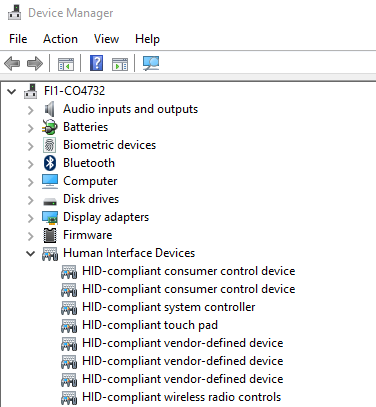
- If your M460 is not shown on the list as HID-compliant device / HID-compliant vendor defined device, you can try and use the Device Manager to scan for hardware changes. Choose Action, and then choose Scan for hardware changes.
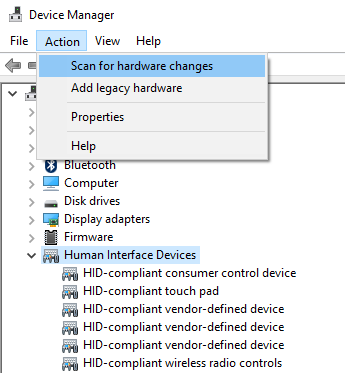
Mac OS X
- Click Apple menu > About This Mac > More Info > System Report > Hardware > USB. Plug your Polar M460 into the USB cable and the cable into your computer. Does the list update? Your Polar M460 should be shown on the list.
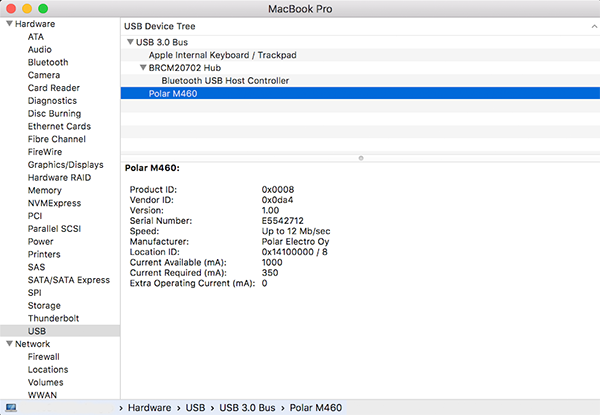
- If your Polar M460 is not shown on the list and/or the synchronization does not start, please contact local customer care with problem description.
If your Polar M460 is shown on the list and the synchronization does not start, please send the FlowSync log file with a problem description to customercare@polar.com.
If your Polar M460 is not shown on the list, either Polar M460 or the USB-cable is faulty. Please take them to a Polar service center.