Setting up your V650 (Windows)
Plug your V650 into a computer for setup and charging
Your new V650 is in storage mode, and it wakes up when you plug it into your computer’s USB port with the USB cable. We recommend that you charge the battery before you start using your V650. If the battery is completely empty, it takes a couple of minutes for the charging to start.
Always connect your V650 directly to your computer’s USB port. Do not connect it via USB hub, computer docking station or USB extension cable.
Set up your V650 in the Polar Flow web service
- Turn on your V650 by pressing and holding the side button.
- Go to https://flow.polar.com/start and download the Polar FlowSync data transfer software, which you need to connect your V650 to the Flow web service.
- Open the installation package and follow the on-screen instructions for installing the software.
- Once the installation is complete, FlowSync opens automatically. Let your computer install any suggested USB drivers.
The Polar FlowSync software must be running on your computer’s taskbar for the automatic sync to work.
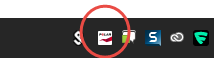
- Wait until the synchronization starts automatically. This can take several minutes. Be patient and do not click SYNC on the FlowSync software.
- The Polar FlowSync recognizes your V650 as a new device and opens Polar Flow web service in your internet browser.
- Create a Polar account or sign in if you already have one. To get the most accurate and personal training data, it’s important that you’re precise with the settings in the setup.
- Click Done to synchronize your settings between the V650 and the Polar Flow web service. Do not disconnect V650 from computer or turn it off, just let the FlowSync to proceed with syncing.
- FlowSync status will change to Completed, once the synchronization is done.
If there’s a firmware update available for your V650, FlowSync will notify you. Always make sure to update the firmware whenever a new version is available.
If your Polar V650 fails to sync with the Polar Flow web service, try these steps to fix the problem:
- If the sync does not proceed unplug all other USB devices from your computer and reconnect V650.
- Try with another USB cable.
- Restart your computer while keeping the V650 connected to the USB port. V650 must be turned on and in the main view.