Setting up your Polar Verity Sense
We recommend that you charge the battery before you start using your Verity Sense. If the battery is completely empty, it may take several minutes for the charging to start. See Batteries for detailed information on charging the battery.
Note that when your Verity Sense battery has enough power it will advertise itself to all compatible receivers nearby.
Choose one option for setup
A. On your phone: Mobile setup is convenient if you don't have access to a computer with a USB port, but it might take longer. This method requires an internet connection.
B. On your computer: Wired computer setup is quicker and you can charge your Polar Verity Sense at the same time, but you need a computer available. This method requires an internet connection.
Fill in all the physical details required for accurate training data at once, and get the latest firmware for your Polar Verity Sense.
Option A: Set up with a phone and Polar Flow app
Please note that you have to do the pairing in the Flow app and NOT in your phone’s Bluetooth settings.
- Keep your Polar Verity Sense and phone close to each other during setup.
- Make sure your phone is connected to the internet and turn on Bluetooth.
- Download the Polar Flow app from the App Store or Google Play on your phone.
- Open the Flow app on your phone and sign in with your Polar account or create a new one.
- Turn Polar Verity Sense on by pressing the button.
- The Flow app recognizes your Polar Verity Sense nearby and prompts you to start pairing it. Tap the Start button on the Flow app and follow the on-screen instructions.
Option B: Set up with your computer via FlowSync
- Place the sensor into the USB adapter with the lens facing up so that the contacts on the sensor and the USB adapter meet.
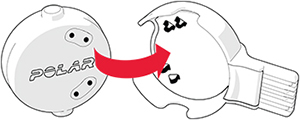
- Plug the USB adapter into your computer USB port.

- Go to flow.polar.com/start and install Polar FlowSync data transfer software to your computer.
- Sign in with your Polar account or create a new one. We’ll walk you through the sign-up and setup within the web service.
After the setup is done, you’re ready to go. Have fun!