Functions during a class
Seeing the exercisers' heart rates on screen takes the guess-work out of how everyone’s doing and enables personal guidance. With real-time feedback on the intensity of your class, you can follow everyone’s progress and guide them in the right direction.
When everyone sees their heart rates on the big screen, it inspires and guides them towards achieving individual training targets together. And, at the end of the class, the group sees a summary of how they did.
Live view
This is the live view of the heart rate data from everyone in the class.
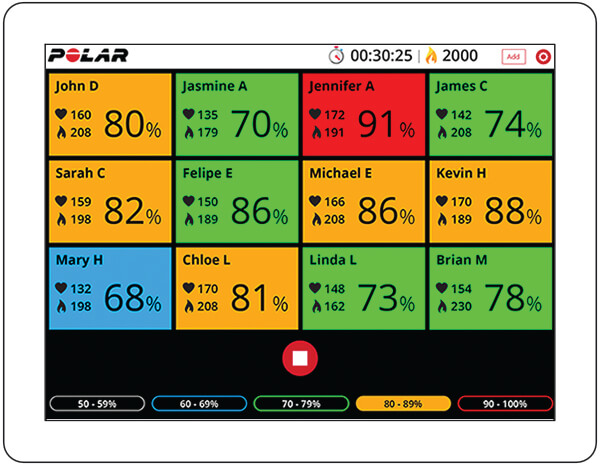
This is the live view of the heart rate data from everyone in the class with training phases.
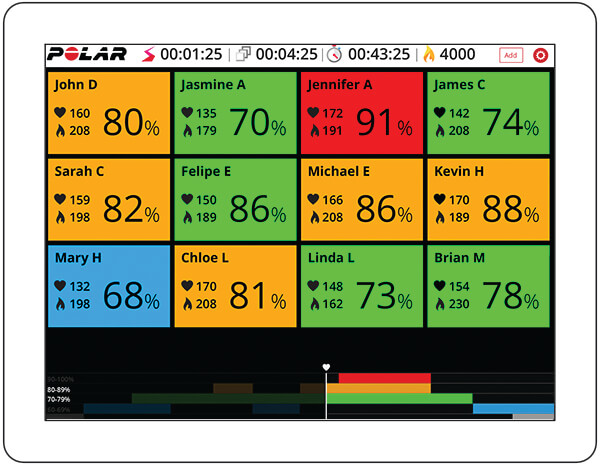
In the live view you can see:
- Class duration
- Zone Time collected* (Common zone time that all exercisers have spent simultaneously in the same HR zone.)
- Zone time animation* that appears every time exercisers reach the same zone (e.g. yellow)
- Heart rate (beats per minute (bpm) and % of maximum) and calorie information for every exerciser
- Total calorie expenditure and earned calorie trophies* (the exercisers will earn a calorie trophy for every 1000 calories expended) *.
In addition to the above listed, in the live view of a class with training phases you can see:
- Countdown timer of the current phase.
- Preview of the class on the bottom of the screen as a small graph.
- Swiping the screen to the left shows the preview of the class in a larger graph.
*Zone Time collected, zone time animation and calorie trophies are shown only if you set the Show group rewards feature on.
In the live view you can:
- Add exercisers by tapping Add > Add attendee, and then choosing the sensor for the exerciser.
- Add guests by tapping Add > Add guest, and then choosing the sensor for the guest.
- End the class by tapping
 .
. - Remove exercisers by tapping the exerciser's name and choosing Remove attendee.
- Change exerciser's heart rate sensor by tapping the exerciser's name. Choose Borrow sensor, and then choose another sensor from the list.
- Set the Show group rewards feature on or off from the cogwheel menu on the top right-hand corner of the screen.
- If you haven't added phases to the class, you can set a target heart rate zone by tapping one of the zone areas on the bottom of the iPad view. Tapping the zone area again releases the selection.
Training summary
At the end of the class, the summary views enable comparison of training targets and feelings. You can see the average heart rate of the class participants as a curve and compare it to the planned heart rate based phases. Each exerciser's personal training data is automatically visible also in their Flow account. They can, for example, compare their heart rate curve to the planned heart rate based phases in Flow.
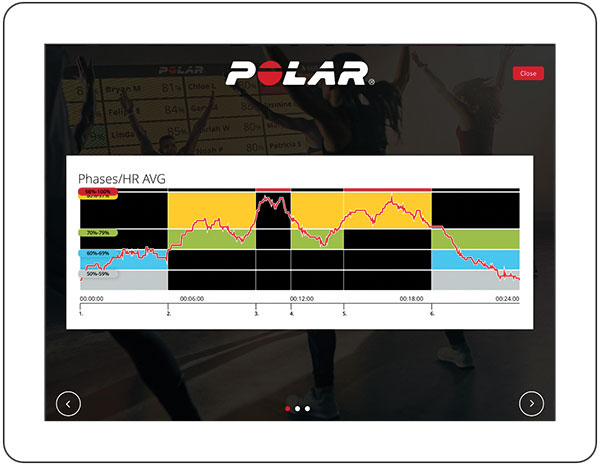
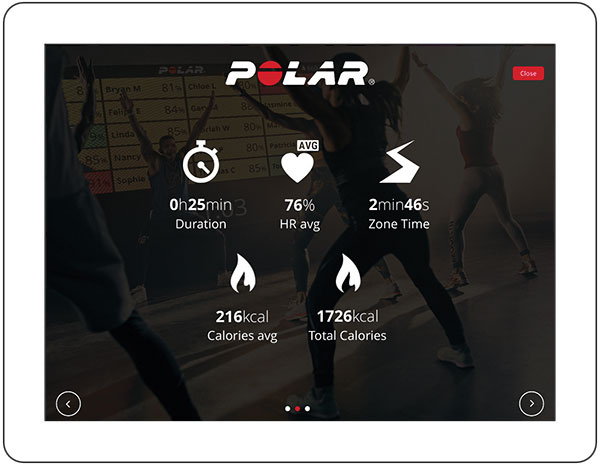


If you have chosen the setting to Show rewards when creating the class, the exercisers receive the following rewards in the summary view:
- Cool Down Champion: This award goes to the exerciser with the fastest heart rate recovery times.
- Zone Mates: These two exercisers completed the class with the most similar heart rate zone distribution.
- Zone Master: This exerciser spent the most time in the heart rate zone the group trained the most in.
- Phase master: This reward goes to the exerciser who stayed closest to the planned heart rate zones during a phased training session.
- Range Ruler: This exerciser reached the biggest range between the lowest and the highest heart rate. The calculation does not take into account the first and last 5 minutes of the session.