Troubleshooting Huawei/Honor connectivity issues with Polar devices
Disabling power saving and all background restrictions for the Polar Flow / Beat app in your Android device might be necessary if you’re experiencing any of the issues listed below.
Polar Flow:
- Automatic syncing is not working in the background or it is inconsistent.
- Polar device does not connect automatically to the phone, e.g. after saving a workout or going out of the phone Bluetooth range.
- Phonenotifications suddenly stop working after a while or notifications appear on your Polar device inconsistently.
- Training sessions are not synced but all other data (activity, sleep) is.
- You have problems with connected GPS (A370, Unite).
Polar Beat:
- The Polar Beat app is terminated suddenly and your session has not been fully saved.
- GPS is giving erroneous measurements, for example the calculated distance is wrong.
Step one
- Go to Settings > Battery > App launch (or only Launch)

- Find Polar Flow / Polar Beat from the list and tap the switch.

- Make sure all three options (Run in background, Auto-launch and Secondary launch) are enabled.
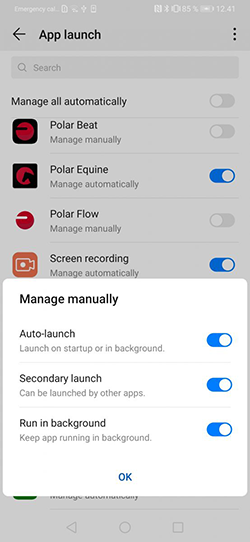
- Tap OK. Manage manually should read under Polar Flow / Polar Beat app.

Step two
- Go to Settings > Apps & notifications.

- SelectApps.

- Select Settings(for some models tap three dots from upper right corner).

- SelectSpecial access.

- Select Ignore battery optimization (for some models select Battery optimization)

- Tap the uppermost text Allowed or Not allowed and select All apps.

- Select Polar Flowfrom the list and choose Allow containing textMay drain your battery more quickly.

- Tap OK.
Step three
RESTART YOUR PHONE.