Troubleshooting Phone notifications (iOS)
After enabling Phone notifications and syncing your Polar Grit X/Polar Ignite/Polar Vantage, all notifications on your iOS mobile device will appear on your watch if the notifications are enabled and the Notification Center setting is enabled in the app-specific Notification settings (e.g. Settings > Notifications > WhatsApp).
If you are having trouble getting phone notifications to work, try the steps below. Check that:
- On iOS 13 or newer make sure you have allowed your Polar watch to display phone notifications:
- First time you open Flow app and sync your watch:

- If you didn't allow the notifications the first time on iOS 13, go to Settings > Bluetooth > Your Polar watch > Toggle Share System Notifications on:
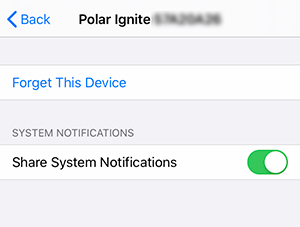
- First time you open Flow app and sync your watch:
- Phone notifications are enabled:
- Open the Polar Flow app, go to the Devices menu and make sure Phone notifications are ON
- On your watch, go to Settings > General settings > Phone notifications. Check that Phone notifications are ON.
- Bluetooth is enabled on your mobile device.
- Flight mode is not enabled on your watch (Settings > General settings > Flight mode).
- Your mobile device is within Bluetooth range from your watch. Go to Bluetooth settings on your mobile device and check that your watch appears there as Connected.
- Syncing between the Polar Flow app and your watch works as expected.
If you’re having trouble syncing with Grit X/Vantage see Syncing data between Grit X/Vantage and Polar Flow app fails.
If you’re having trouble syncing with Ignite see Syncing data between Ignite and Polar Flow app fails.
If you’re having trouble syncing with Ignite 2 see Syncing data between Ignite 2 and Polar Flow app fails.
If your watch does not show any notifications from your mobile device
Try the following steps one at a time to fix the problem with Phone notifications. See if new notifications appear on your watch after every step:
- Set Flight mode ON and OFF from the watch: Settings > General settings > Flight mode.
- Restart your watch. This can de be done from Settings > General settings > About your watch and scroll down to Restart.
- Restart your phone.
- Open the Polar Flow app and make sure Phone notifications are enabled in the Devices menu.
- Sync your watch with the app to establish a connection with the phone.
- Make sure your watch appears as Connected in the iOS Bluetooth settings.
If notifications still do not appear, unpair the devices and connect them again:
- Uninstall the Polar Flow app from your phone.
- Unpair your watch with the phone, and pair it again:
- On your phone, remove your watch from the list of paired Bluetooth devices as follows: Go to Settings > Bluetooth, tap the “i” icon to the right of your watch and choose Forget this Device.
- On your watch go to Settings > General settings > Pair and sync > Paired devices. Choose your phone. Remove pairing? is displayed. Confirm by pressing OK.
- Pair your watch again with the Flow app. For pairing instructions for Polar Grit X/Vantage see How do I pair my Grit X/Vantage with the Polar Flow app? For pairing instructions for Polar Ignite see How do I pair my Ignite with the Polar Flow app? NOTE: Do NOT use your phone’s Bluetooth menu to pair the watch.
- Go to the Devices menu in the Polar Flow app and turn Phone notifications on. Sync the changes to your watch and see if notifications appear on it.
The last option is to perform a factory reset on your watch. For factory reset instructions for Polar Grit X/Vantage see How do I reset the Grit X/Vantage? For factory reset instructions for Polar Ignite see Restarting and resetting Ignite.
On your phone, check the list of paired Bluetooth devices and remove your watch from the list if it's there. Then, set up your watch again. For instructions on setting up Polar Grit X/Vantage see How do I start using my Grit X/Vantage? For instructions on setting up Polar Ignite see How do I start using my Ignite?
If notifications only from some apps are shown on your watch
- On the mobile device, go to Settings > Notifications
- Choose the app that is not showing notifications, e.g. WhatsApp. Note! The Polar Flow app cannot be found from the Notifications settings since the Flow app does not show any notifications on the phone.
- Make sure Show Previews selection is either When Unlocked or Always. If it was set to Never and you changed it, you might need to restart your mobile device.
- Make sure the notifications for that app are on and Notification Center is enabled. On iOS 11, make sure Show in History is enabled.
