Track back and Back to start (Grit X Pro / Grit X2 Pro / Vantage V2 / Vantage V3)
The track back and back to start navigational features both guide you back to the starting point of your session. Track back guides you back to your starting point via the same route you came whereas Back to start shows the direction to your starting point. Both features show the distance to the starting point of your session.
Track back can be set on after starting a session and can be used only after you've gone far enough from your starting point. Back to start can be set on before the session has been started in the pre-training mode. The display then shows the distance and direction to your starting point throughout your training session.
Note that GPS must be set on for the sport profile to be able to use these features.
Grit X Pro / Vantage V2
Track back (Go back via the same route)
The track back feature guides you back to your starting point via the route you came, as well as shows the distance to your starting point. Track back is useful when you want to choose a familiar route back to your starting point.
- First, pause your session with the BACK button.
- Press the LIGHT button to open the Quick menu.
- Choose Back to start, and then choose Via same route.
Guidance on the display shows the route back, your direction and the distance left.
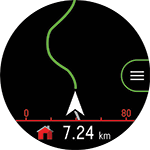
Functions during Track back
Press OK to enter the menu and choose:
- Zoom in/out (Zoom in or out on your route. Press OK and choose Zoom in/out, and then use the + and - buttons to adjust the route view.)
- Via same route: Change the guidance back to your starting point to be via same route instead of via beeline.
- Calibrate compass: Follow the instructions on the display to manually calibrate the compass.
Back to start (Go back via beeline)
The back to start feature directs you to your starting point in the shortest distance possible (straight line distance), as well as shows the distance to your starting point. Back to start is handy when you want to find the shortest way back to where you started your session.
- First, pause your session with the BACK button.
- Press the LIGHT button to open the Quick menu.
- Choose Back to start, and then choose Via beeline.
Guidance on the display shows the direction back to your starting point, your direction and the distance left.

Functions during Back to start
Press OK to enter the menu and choose:
- Via same route: Change the guidance back to your starting point to be via same route instead of via beeline.
- Calibrate compass: Follow the instructions on the display to manually calibrate the compass.
Grit X2 Pro / Vantage V3
Track back (Go back via the same route)
The track back feature guides you back to your starting point via the route you came, as well as shows the distance to your starting point. Track back is useful when you want to choose a familiar route back to your starting point.
To set track back on from the Map navigation view:
- Browse to the Map navigation view and press OK.
- Choose Back to start, and choose Via same route.
To set Track back on from the Quick menu:
- Press BACK to pause your session, and then press the LIGHT button to enter the quick menu.
- Choose Back to start, and choose Via same route.
- If the map navigation view is not included in the training views of the sport profile you are using, it will be added to the training views for this session.
Guidance on the display shows the route back, your direction and the distance left.
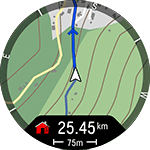
Functions during Track back
Press OK to enter the Map navigation menu and choose:
- Pan and zoom: Activate the pan and zoom mode. Use the UP (+) and DOWN (-) buttons to adjust the view, and pan by swiping. Press OK to accept the new zoom level and exit the pan and zoom mode. Your location on the map is centered automatically. Note that if you exit the pan and zoom mode by pressing BACK, the map view will return to the previous zoom level.
- Compass calibration: Follow the instructions on the display to manually calibrate the compass. Perform the calibration while wearing the watch on your wrist.
- For more information, see the Map navigation menu section of the Offline Maps support document.
Back to start (Go back via beeline)
The back to start feature directs you to your starting point in the shortest distance possible (straight line distance), as well as shows the distance to your starting point. Back to start is handy when you want to find the shortest way back to where you started your session.
To set the back to start feature on from the Map navigation view:
- Browse to the Map navigation view and press OK.
- Choose Back to start, and choose Via beeline.
To set the back to start feature on from the Quick menu:
- Press BACK to pause your session, and then press the LIGHT button to enter the quick menu.
- Choose Back to start, and choose Via beeline.
- If the map navigation view is not included in the training views of the sport profile you are using, it will be added to the training views for this session.
Guidance on the display shows the direction back to your starting point, your direction and the distance left.

Press OK to enter the Map navigation menu and choose:
- Pan and zoom: Activate the pan and zoom mode. Use the UP (+) and DOWN (-) buttons to adjust the view, and pan by swiping. Press OK to accept the new zoom level and exit the pan and zoom mode. Your location on the map is centered automatically. Note that if you exit the pan and zoom mode by pressing BACK, the map view will return to the previous zoom level.
- Compass calibration: Follow the instructions on the display to manually calibrate the compass. Perform the calibration while wearing the watch on your wrist.
- For more information, see the Map navigation menu section of the Offline Maps support document.