How can I compare my training targets with training results?
Now it’s possible to analyze whether or not you performed your training as you planned. Create a training target in Polar Flow, sync it to your Polar device, train according to the target following the guidance on your device and sync your training to Polar Flow. Your training result is automatically merged with your training target.
Check out the examples below to learn more.
Quick Target
For example, run 40 minutes, run 7 kilometers or burn 300 calories.
Open the training result in your Polar Flow DIARY to check how you did.
Run 40 minutes: You did it. You ran 42 minutes and 1 second which is 105 % of your target.

Run 10 kilometers: It was pretty close. You ran 8,53 kilometers, which is 85 % of your target.

Burn 500 calories: You managed to burn the 500 calories. Target reached 100 %.

Phased Target
Split your training into phases and create a different target duration and intensity for each of them.
See the examples below of performed phased trainings in Polar Flow.

1) Planned Warm-up phase, train 10 minutes in heart rate zones 1-3
2) Time spent in heart rate zones 1-3 9 minutes 53 seconds, which is nearly as planned.
Hover your mouse over the curve to see the x-axis and y-axis values at a certain phase of your training. You'll also see your location on the map.
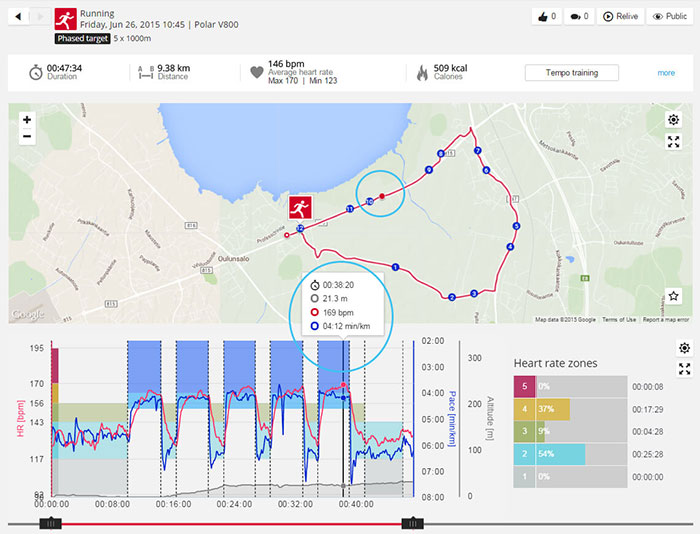
Select a phase from the list to see its details. The phase is highlighted on the map and the curve.
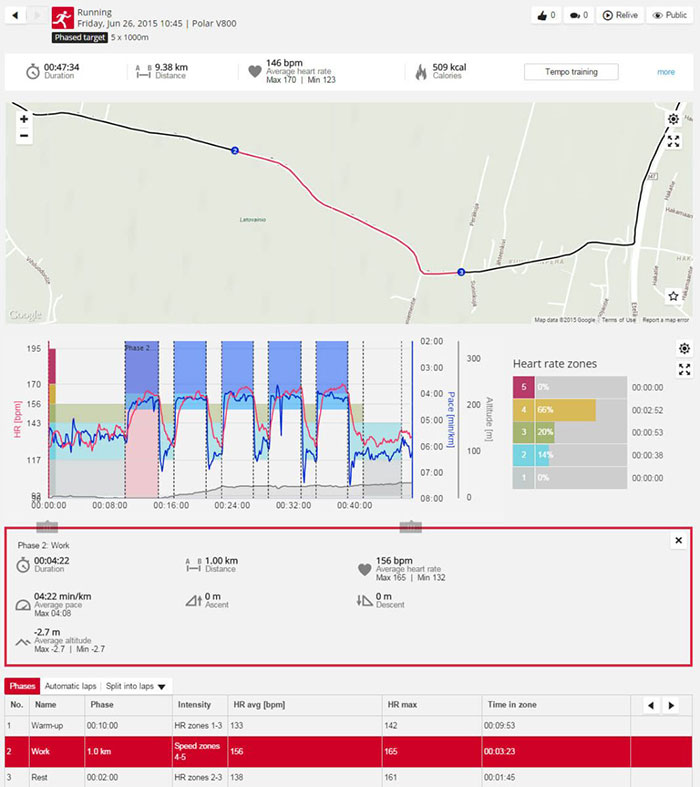
Race pace target (Grit X, Grit X Pro, Pacer, Pacer Pro, Vantage M, Vantage M2, Vantage V, Vantage V2)
Challenge yourself and try to hit your target time for a set distance - for example, run 5 km in 25 minutes.
The training result view shows your race time as well as other details of the training. Click more to see additional data.

Follow on the map where you’ve been ahead or behind the target. The green line on the map shows where you’ve been ahead the target and red line where you’ve been behind. The moving red dot on the map shows where you were and the black one shows where you should have been.
The lap list shows the details of each lap including the split duration for each lap.
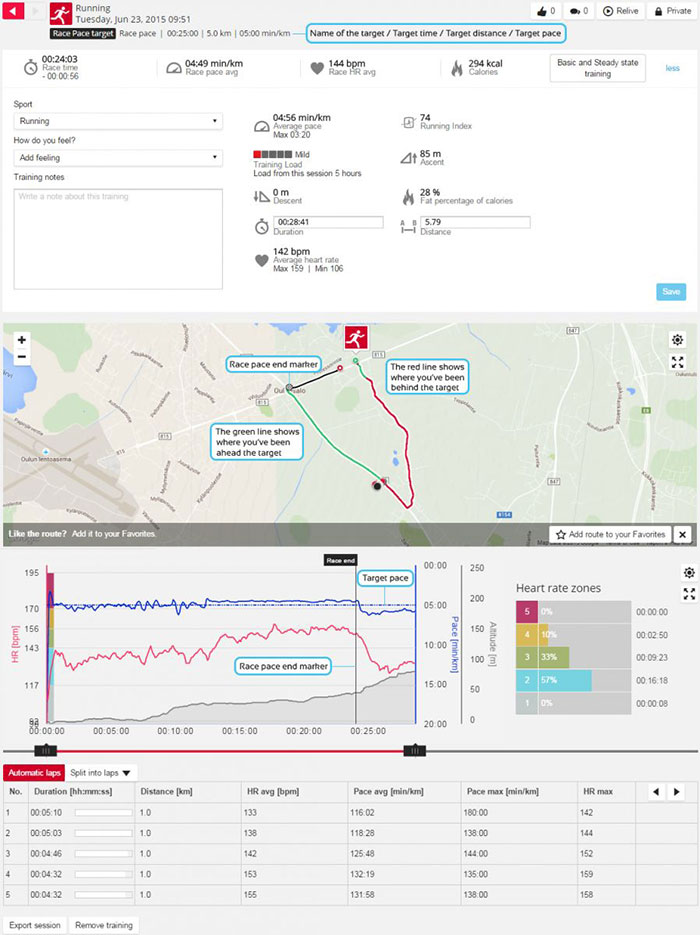
Hover your mouse over the curve to check the details at a certain phase of your training.
