How to use Polar Verity Sense in heart rate mode
When using Verity Sense in heart rate mode, you can connect the sensor to a compatible device or app and follow your heart rate in real time during training. Polar Verity Sense transmits your heart rate signal simultaneously via Bluetooth and ANT+. You can use the sensor with dozens of leading fitness apps including Polar Flow app, as well as with Bluetooth and ANT+ compatible training devices.
You can turn the ANT+ heart rate transmission off from the Polar Flow app settings, if you want. With the Polar Flow app, you can also turn the dual Bluetooth setting on, and then use the sensor simultaneously with two devices, for example with compatible gym equipment and your Polar watch and see your live heart rate in both devices.
Before starting, make sure your Verity Sense is paired with your Polar app or watch. For instructions on pairing, see How do I pair my Polar Verity sense with Polar Flow app or the user guide of your Polar watch. For information on pairing your sensor with other applications, see the app developer's instructions.
To use your Verity Sense in heart rate mode:
- Turn Verity Sense on by pressing the button.
- Choose heart rate mode by pressing the button shortly until the LED next to the heart icon lights up. When choosing heart rate mode, the status LED on the side lights up blue.

- After your choice, wait until all six LEDs light up. The sensor is now ready to measure and send heart rate data to your Polar app or watch.
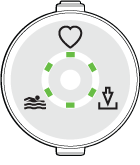
- Wear the sensor and wait until your heart rate is shown on your Polar app or watch. Start the training session recording from the Polar app or watch.
After your training session, you can stop the recording from your Polar app or watch. Turn Verity Sense off by pressing and holding the button until the lights are switched off. With the Polar Flow app, you'll get an instant overview of your training straight after your session on your phone. If you used a Polar watch, remember to sync your watch with the Flow app or web service to view the details of your session.