How to disable power saving for the Polar Beat and Polar Flow Android apps
Disabling power saving and all background restrictions for the Polar Flow / Beat app in your Android device might be necessary if you’re experiencing any of the issues listed below.
Polar Flow:
- Automatic syncing is not working in the background or it is inconsistent.
- Polar device does not connect automatically to the phone, e.g. after saving a workout or going out of the phone Bluetooth range.
- Phone notifications suddenly stop working after a while or notifications appear on your Polar device inconsistently.
- Huawei phones: training sessions are not synced but all other data (activity, sleep) is.
- You have problems with connected GPS (A370, Unite).
When using the training recording feature with Polar Beat & Polar Flow:
- The app is terminated suddenly and your session has not been fully saved.
- GPS is giving erroneous measurements, for example the calculated distance is wrong.
Huawei and Honor phones
Click here to see the latest instructions.
OnePlus phones
- Go to Settings > Battery > Battery optimization.

- Find Polar Flow / Polar Beat from the list. Select it.
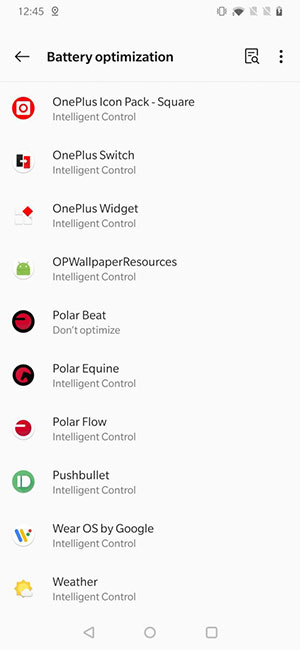
- Select Don't optimize option.

- Return to previous view from the top left arrow.
- Tap three dots from top right, select Advanced optimization.

- Turn Adaptive Battery and Sleep standby optimizaion off.

Samsung phones
These steps are for Android 11:
- Settings > Battery and device care > Battery:
Disable Power saving mode if it is enabled. - Settings > Battery and device care > Battery > More battery settings:
Disable Adaptive battery if it is enabled. - Settings > Battery and device care > Battery > Background usage limits:
Disable Put unused apps to sleep if it is enabled. - Settings > Battery and device care > Memory > Excluded apps:
Add Polar Flow app to this list if it does not appear there already. - Settings > Apps > Polar Flow > Battery > Optimize battery usage:
Tap "Apps not optimized" at the top and select All.
Find Polar Flow from the list and disable the toggle if it is enabled.
Not optimised is set. - Lock Polar Flow app:
Open Flow app, tap the Open apps button from Android bottom menu.
Press and hold Polar Flow icon from the top in the Open apps list and tap Lock app. This will prevent Flow app to be closed.
Xiaomi phones
Android 9 and newer (MIUI 10+):
- Go to Settings > Apps > Manage apps. Find Polar Flow / Polar Beat from the list and select it.

- Enable Autostart first and then tap Battery saver to open it.

- Tap No restrictions to enable it.

- Autostart appears now enabled and Battery saver is set to No restrictions.
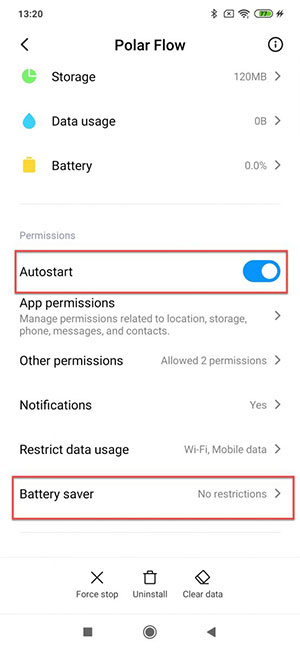
Other Xiaomi phones:
- Make sure the Polar Flow / Polar Beat app is not open in the background. Close it if it is.
- Go to Settings > Battery & performance > Manage apps battery usage > Choose apps. Tap Installed apps at the top, find Polar Flow / Polar Beat from the list and choose No restrictions.
- If the above path cannot be found, go to Settings > Battery > Battery saver > Choose apps. Find Polar Flow / Polar Beat from the list and choose No restrictions.
Other Android phones
Different Android devices have their own power saving features and settings but generally these settings can be found in some of the following places.
Android versions 6/7:
- Go to Settings > Battery. Disable all battery savers and if there are app-specific restrictions, choose the Polar Flow or Beat app and disable power saving features for it
- Go to Settings > Apps - Polar Flow / Polar Beat > Battery optimization. Choose All apps from the top, find Polar Flow / Beat from the list and disable optimizations for the app.
Android versions 8 and newer:
- Go to Settings > Battery. Disable all battery savers and if there are app-specific restrictions, choose Polar Flow / Polar Beat app and disable power saving features for it. On Android 9, we recommend disabling the Adaptive battery feature altogether.
- Go to Settings > Battery > … (three dots) > Battery optimization. Choose All apps from the top, find Polar Flow / Polar Beat from the list and disable optimizations for the app.
- Go to Settings > Apps & notifications > All apps / App info > Polar Flow / Polar Beat > Battery. Disable all background restrictions and optimizations.